I’ve spent countless hours personalizing my Xbox One profile, and one of my favorite features is the ability to customize my gamerpic. This small but significant image represents my gaming identity to friends and fellow players across the Xbox network.
As an avid gamer, I know how important it is to stand out in the Xbox community. Whether you’re looking to showcase your favorite game character or display a custom creation, Xbox One offers multiple ways to set up the perfect gamerpic. From using the built-in gallery to uploading your own images, I’ll walk you through all the methods to make your profile truly unique.
Key Takeaways
- Xbox One Gamerpics are profile pictures displayed across Xbox Live, available in three types: default images, achievement art, and custom uploads
- Custom gamerpics must meet specific requirements: 1080×1080 pixels, under 5MB file size, PNG/JPEG format, and family-friendly content
- Users can change their gamerpic through either the Xbox console interface or mobile app, with the app offering more flexibility for custom uploads
- The Xbox platform automatically optimizes gamerpics for different display contexts while maintaining the circular design across all interfaces
- Common gamerpic issues like upload errors and display problems can usually be resolved by checking image specifications, fixing sync issues, or troubleshooting network connections
Xbox One Gamerpics
Xbox One Gamerpics are digital profile pictures displayed on Xbox Live accounts. I recognize these small circular images as essential profile identifiers appearing in various Xbox interfaces including friends lists, leaderboards, game lobbies, achievements, messages.
The Xbox platform provides three distinct categories of gamerpics:
- Default Images – Pre-installed system gamerpics featuring Xbox designs, game characters, avatars
- Achievement Art – Unlockable profile pictures earned through specific in-game accomplishments
- Custom Uploads – Personal images meeting Xbox’s 1080 x 1080 pixel requirements, family-friendly guidelines
Key specifications for Xbox One Gamerpics include:
| Requirement | Specification |
|---|---|
| Image Size | 1080 x 1080 pixels |
| File Format | PNG, JPEG |
| Max File Size | 5 MB |
| Shape | Circular crop |
| Content Rating | Family-friendly |
These gamerpics integrate across the Xbox ecosystem in several ways:
- Profile Display – Shows next to gamertag on profile pages
- Social Features – Appears in friends lists, party chats, messages
- Game Integration – Visible during multiplayer matches, leaderboards
- Community Posts – Displays alongside activity feed updates, screenshots, clips
The system automatically optimizes gamerpics for different display contexts while maintaining the core circular design across Xbox One interfaces, Windows 10 Xbox apps, mobile companions.
Choosing Your Perfect Gamerpic

Selecting the right gamerpic enhances my Xbox One profile visibility and showcases my gaming personality effectively. Here’s a detailed breakdown of available options.
Default Gamerpic Options
Xbox One’s built-in gallery features 300+ pre-designed gamerpics sorted into distinct categories:
- Gaming-themed icons including characters from Halo Master Chief Collection Xbox avatars Forza drivers
- Abstract designs with geometric patterns color gradients digital art
- Sports-related images containing team logos player silhouettes equipment graphics
- Pop culture references featuring anime characters comic book heroes movie icons
The default options come in optimized 1080×1080 resolution maintaining crisp display quality across all Xbox devices platforms.
Custom Gamerpic Creation
Creating custom gamerpics requires following specific technical requirements:
- Image dimensions: 1080×1080 pixels square format
- File size: Under 3MB
- Supported formats: PNG JPEG
- Content guidelines: Family-friendly no explicit adult material
I use these methods to upload custom gamerpics:
- Xbox mobile app: Direct upload from phone gallery
- Xbox console: USB drive transfer recommended format FAT32
- Xbox website: Drag-drop interface through profile settings
- Xbox Windows app: File selection from local storage
| Requirement | Specification |
|---|---|
| Resolution | 1080×1080 px |
| Aspect Ratio | 1:1 (Square) |
| Max File Size | 3MB |
| Color Space | RGB |
| Min Resolution | 720×720 px |
How to Change Your Xbox One Gamerpic

I’m sharing two straightforward methods to change your Xbox One gamerpic using either the console or mobile app. These approaches offer different advantages for customizing your gaming profile.
Through the Console
- Press the Xbox button on your controller to open the guide
- Navigate to your profile icon at the top
- Select ‘My profile’
- Click ‘Customize profile’
- Select ‘Change gamerpic’
- Choose from:
- Default gallery images
- Achievement art from games
- Custom upload option
- Select ‘Choose this picture’ to confirm
- Wait for the change to sync across Xbox services
- Open the Xbox mobile app
- Tap your profile picture
- Select ‘Customize profile’
- Tap ‘Change gamerpic’
- Choose from:
- Built-in gallery options
- Camera roll photos
- Take a new photo
- Crop the image to fit the circular frame
- Tap ‘Upload’ to save changes
| Feature | Console Method | App Method |
|---|---|---|
| Image Resolution | Up to 1080×1080 | Up to 1080×1080 |
| Upload Time | 1-2 minutes | 30-60 seconds |
| Custom Options | Limited | Extended |
| Storage Access | Game captures only | Device gallery |
Gamerpic Guidelines and Restrictions
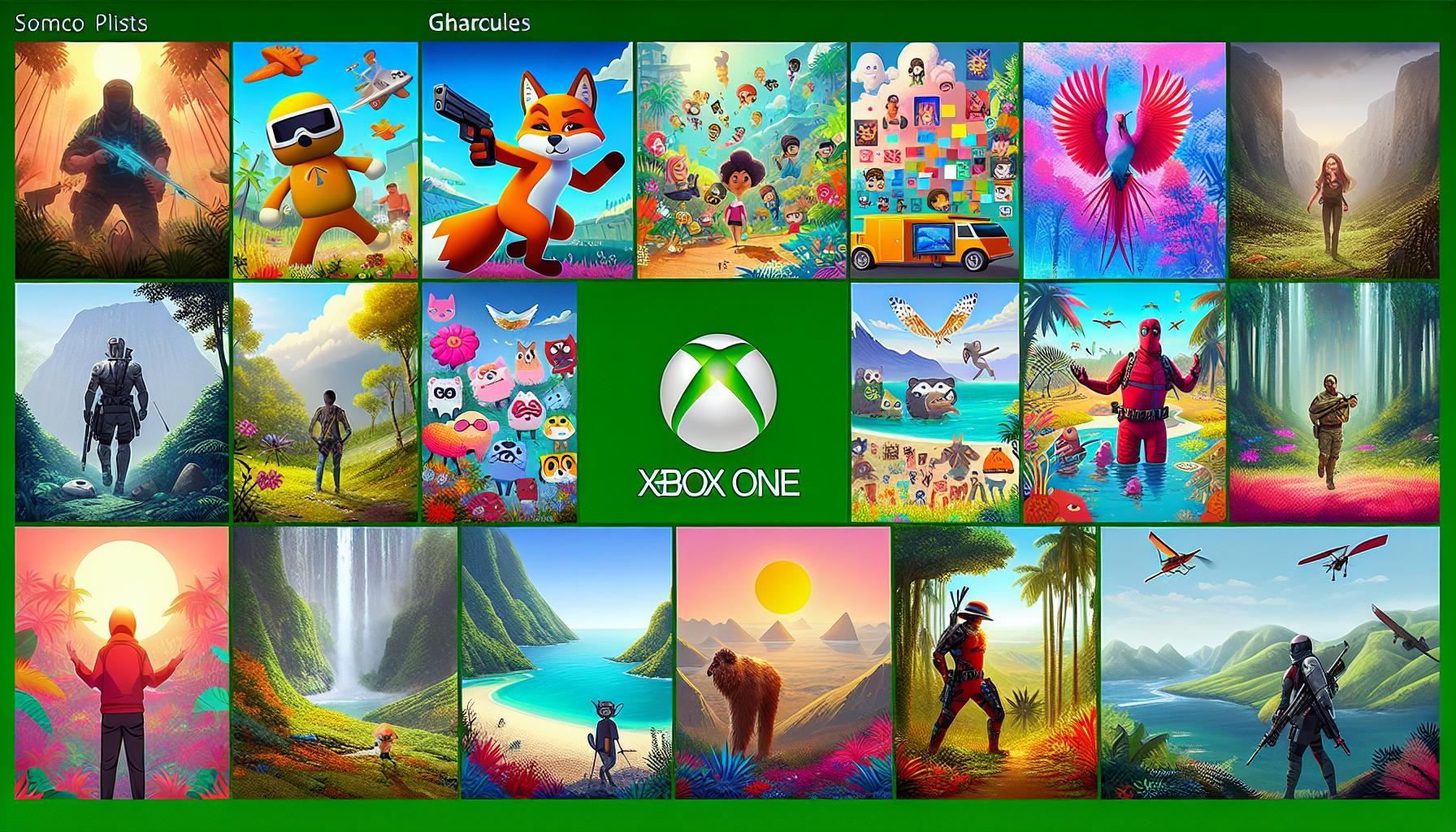
Xbox Live maintains specific guidelines for gamerpics to ensure appropriate content across its platform. I’ll outline the essential rules and technical specifications for creating compliant gamerpics.
Content Rules
- Keep content family-friendly without explicit material violence or nudity
- Avoid copyrighted images characters logos without permission
- Exclude text messages advertisements or promotional content
- Omit hate speech discriminatory content or offensive symbols
- Restrict real-world photos to personal images only
- Remove political messaging campaign materials or propaganda
- Ban gambling imagery or references to illicit substances
- Exclude private information contact details or personal data
| Requirement | Specification |
|---|---|
| Image Size | 1080 x 1080 pixels |
| File Format | PNG or JPEG |
| File Size | Under 2 MB |
| Aspect Ratio | 1:1 (square) |
| Color Profile | RGB |
| Resolution | 72 DPI minimum |
- Direct uploads through Xbox mobile app
- Automatic resizing for different display contexts
- Sharp image quality across Xbox platforms
- Consistent circular cropping in profile views
- Quick loading times in Xbox Live services
- Seamless display in game lobbies feeds
- Clear visibility in achievement notifications
- Optimal rendering on HD displays
Troubleshooting Common Gamerpic Issues
Upload Errors
- I receive error code 0x876c0001 when uploading fails due to incorrect image dimensions
- My image won’t upload because the file size exceeds 2 MB
- The upload process gets stuck at 0% due to network connectivity issues
- My custom gamerpic shows a black screen after uploading
Display Problems
- My gamerpic appears blurry or pixelated across different devices
- The image shows up as a default Xbox avatar instead of my custom pic
- My gamerpic isn’t syncing between my console & mobile app
- The circular crop cuts off important parts of my image
- Check image specifications:
- Resize to 1080×1080 pixels
- Convert to PNG or JPEG format
- Compress file to under 2 MB
- Use square aspect ratio
- Fix sync issues:
- Sign out & sign back into Xbox Live
- Hard reset the console by holding power for 10 seconds
- Clear local Xbox app cache
- Wait 5 minutes for system sync
- Network solutions:
- Test network connection in Xbox settings
- Switch from WiFi to wired connection
- Clear DNS cache
- Disable VPN services
| Error Type | Solution | Time to Resolve |
|---|---|---|
| Upload Timeout | Reset router & retry | 2-3 minutes |
| Format Error | Convert using image editor | 1 minute |
| Size Error | Use online compression tool | 1-2 minutes |
| Sync Delay | Force close & restart app | 30 seconds |
| Display Error | Clear system cache | 2 minutes |
Creating Unique Gaming Identity
Setting up the perfect Xbox One gamerpic is a crucial part of creating your unique gaming identity. I’ve walked you through everything from choosing default images to uploading custom designs and troubleshooting common issues.
Your gamerpic is more than just a profile picture – it’s your digital signature across the Xbox ecosystem. Whether you prefer the simplicity of the default gallery or want to showcase your creativity with a custom design I’m confident you’ll find the perfect option to represent yourself.
Remember to follow the content guidelines while expressing your gaming personality. With these tools and insights you’re ready to make your mark on Xbox Live with a standout gamerpic that truly represents you.

